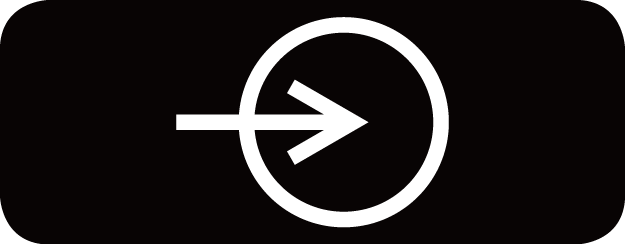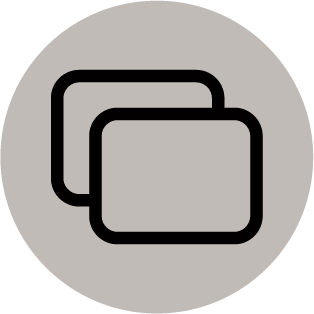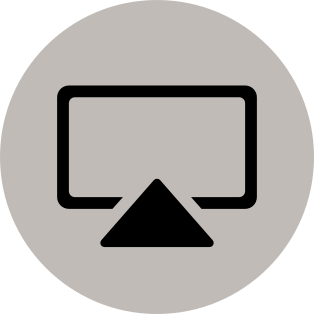Using AirPlay and HomeKit
Note:
- This function may not be applicable in some models/countries/regions.
Using Airplay
Use AirPlay to wirelessly share audio and video content from your iPhone, iPad, or Mac to your TV. Stream music and videos, share your photos, or mirror exactly whatʼs on your deviceʼs screen.
AirPlay is a source in Inputs. Press the / button on your remote control to select the AirPlay, then select AirPlay and HomeKit Settings. You can also find AirPlay and HomeKit settings in system settings on your TV.
How to use AirPlay:
- Make sure your Apple device is connected to the same network as your TV.
- Locate the AirPlay icon on supported media apps, or the Screen Mirroring icon in Control Center on your Apple device. Depending on the content, these steps may vary:
- To mirror your deviceʼs screen, open Control Center and tap Screen Mirroring .
- To stream audio from supported music or podcast apps, tap AirPlay audio .
- To stream video from supported apps, tap AirPlay video .
- Select your TV from the list to begin using AirPlay.
Note:
- An AirPlay-enabled TV.
- The TV and Apple devices are connected to the same network.
- The icon is only for reference. In some apps, you may have to tap another icon first.
- If an AirPlay passcode appears on your TV screen, enter the passcode on your Apple device to continue.
Using HomeKit
Use HomeKit to easily and securely control your TV using your Apple devices.
- To set up HomeKit, open AirPlay and HomeKit settings on the TV. Locate the HomeKit section and select 'Set Up'.
- The HomeKit setup screen will display a pairing QR code on the TV. Use your iPhone or iPad to scan the QR code, then follow the on-screen directions to complete HomeKit setup.
Note:
- Available operations vary depending on the version of the app and software.