Guidelines
- Guidelines content is only applicable in Germany.
- The actual design of remote control could differ.
How are TV channels sorted and why?
Channel sorting
The availability of individual channel may depend on the selected reception path, such as satellite (DVB-S/S2), cable (DVB-C) or antenna (DVB-T2) and the signal strength.
or an operator (Astra 19.2°, Vodafone (NRW, Hessen, BW) or Pÿur) can be selected for automatic channel search.
To sort channels when selecting an :
When an operator is selected, the channels are sorted based on the operator's criteria.
Channel sorting when selecting :
After a successful channel search, the channels are sorted by genre. These include full programmes, children, sports, documentaries, or regional and local programmes.
Broadcasters with less coverage and, if available, international channels are listed in alphabetical order after the pre-sorted list.
If LCN (Logical Channel Number, only possible with cable reception) is activated during the channel search, the sorting takes place according to the criteria of the local cable network operator.
Search by Channel name
The search within Live TV can be opened with the button. Here you can search for individual channels by name.
Radio Transmitter
Radio channels are listed in alphabetical order after the list of TV channels.
To make finding radio channels easier, the filter function of the channel list is recommended (please refer to Display Channel List in this manual).
Sponsored Content
On the basis of bilateral contracts with the respective broadcasters, individual channels are placed in a position defined by the broadcaster in the channel list.
Sort Manually
The channel list can be manually sorted at any time. More information can be found in Edit Channel List and Edit Favourite Channel List in this manual.
How are apps sorted and why?
The applications on the VIDAA platform are positioned according to the bellow criteria.
In the Application Docker on the Home Launcher:
To ensure equal representation of apps and provide fair treatment of newly launched content partners, the applications are ordered based on the (i) global number of users, (ii) number of users in Germany, (iii) number of subscribers in Germany, (iv) share of local language content, (v) variety of content, and (vi) novelty of the platform. At all times the Application launcher must include:
- the 2 leading global SVOD platforms
- the 2 leading global TVOD platforms
- the 2 leading global AVOD platforms
- the leading local sports platform
- at least 4 leading local applications with predominantly German content
- at least 1 leading application with children's content
- at least 2 applications that have launched in the last 6 months
The ordering of applications is reviewed every 6 months and a new programming table is issued for newly connected devices.
In the My Apps section:
The applications are ordered in alphabetical order.
How can TV channels and apps be customised?
TV channels
In Live TV, press / button on your remote control and press button to select a Live TV channel category such as Antenna or Cable, then use D-pad to select .
Alternatively, in Live TV, press / button, select , and select a Live TV channel category such as Antenna or Cable.
- Press button on the selected channel, then a checkbox will appear. You can select multiple channels at the same time to move or delete.
- Move: Press button to move the selected channel.
Moving the channels could be restricted by the operator. If you want to be able to move channels, it is recommended not to choose an operator during channel scan, LCN should be set to .
- Delete: Press button to delete the selected channel.
- Restore: Press [RED] button, or press / button to display the colour menu and select RED to enter the list of deleted channels. Press button to restore the deleted channel.
- Filter: Press [YELLOW] button or press / button to display the colour menu and select YELLOW, the filter screen will pop up. Press button to select options, the channel list can be updated.
- Search: Press [BLUE] button or press / button to display the colour menu and select BLUE to search the channel.
Favourite list
Viewing your favourite list
In Live TV, press / button on your remote control and press button, then select to display the favourite list.
Editing the favourite list
In Live TV, press / button on your remote control and press , and select , then use D-pad to select .
Alternatively, in Live TV, press / button on your remote control, and select , then select - .
You can add, move or remove favourite channels.
- Select to add the selected channel to the favourite list.
- Select a channel in a favourite list, press button to move it.
- Select a channel in a favourite list, press button to remove it.
Apps
/
Factory installed apps:
Select the item you want to move, then long press button, use the D-pad to move it, and press button to store position.
Non-factory installed apps:
Select the item you want to move, then long press button to select , use the D-pad to move it, and press button to store position.
- Some Apps cannot be moved.
How are recommendations created?
Recommendations on the platform are dependent on the ability and willingness of partners to provide metadata to the platform. The content is positioned depending on the following criteria:
Above the fold applications:
The recommendations originate from the Content partners that are highlighted. They are in the domain of the end-user.
Below the fold applications:
Recommendation rows are created by the editorial team, following these guidelines:
- Content variety – Providing a broad selection of content
- Type of access variety – Providing advertising-supported, subscription, and transactional content
- Balance – Providing a balance between global and local content
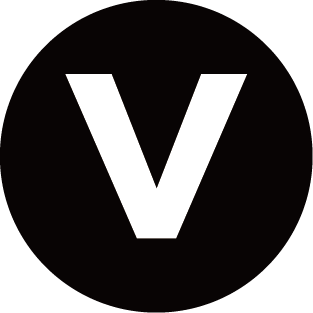
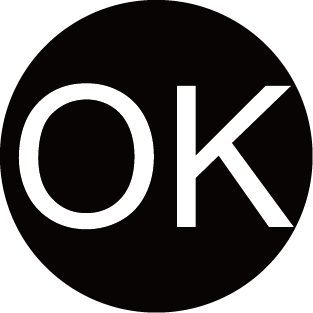
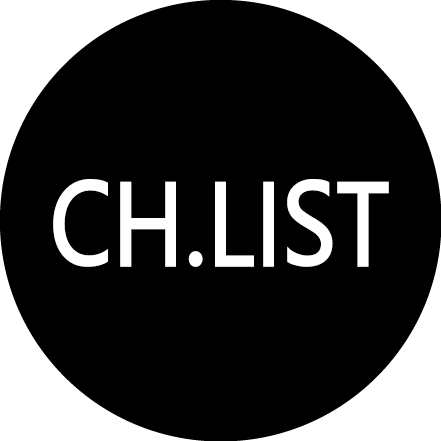
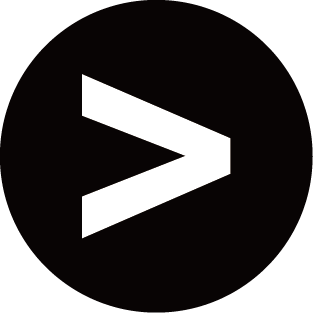
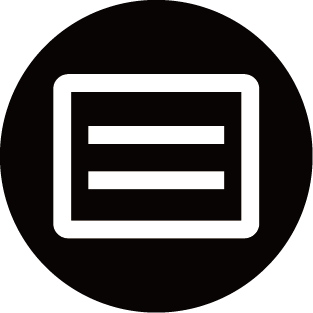
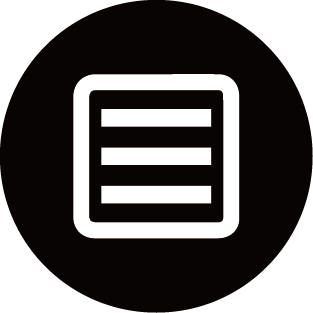

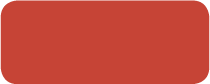
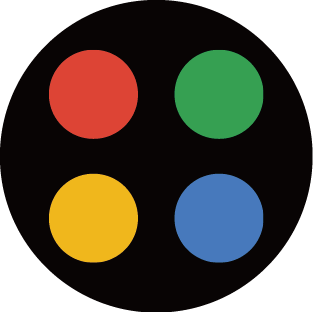

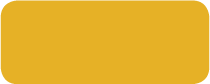
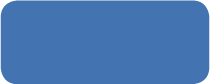
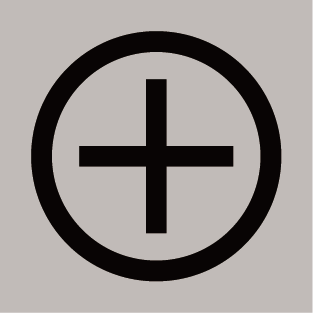 Add channels
Add channels
