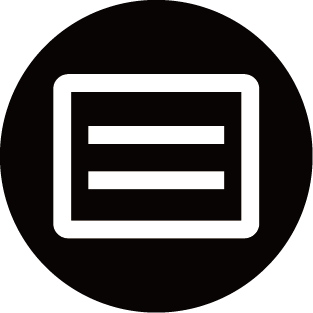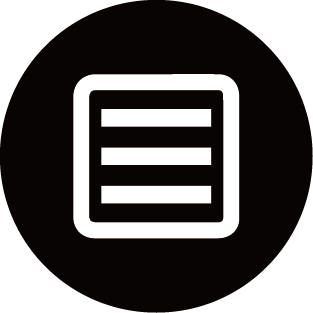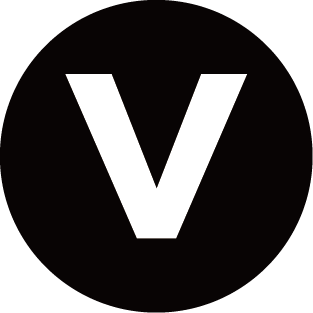Learn about Live TV Support Settings
Channel List Auto Update
Press / button on your remote control and select .
Allow your TV to automatically update the channel list from the content provider.
Programme Guide Auto Update
Press / button on your remote control and select .
TV will automatically update the Programme Guide data overnight while in stand-by mode.
CI+ Module Settings
Press / button on your remote control and select .
Review the CI+ settings: Common interface, CI card PIN and CAM Profile Search. This function may not be applicable in some models/countries/regions.
PVR & Time Shift
Press / button on your remote control and select .
Format the external USB disk to support PVR and Time-Shift. When you connect more than one USB storage device to the TV, the one selected in or is initailized for starting recording or launching timeshift. The recorded programme will be saved in the selected storage device. When launching timeshift, programme will be recorded temporarily to the selected storage device.
You can add padding time to start recording before the event starts, or after the event has finished by delaying the end of recording depending on how much Padding time is added, this is setup in or .
Search
In Live TV, press button to search for channels.
Parental Control
Turn on Parental Control to prevent children from being able to view certain content. For more information, please refer to Settings Overview > Using Parental Controls in this manual.
Picture and Sound
Adjust picture or sound mode or other advanced picture or sound settings. For more information, please refer to Settings Overview > Picture or Settings Overview > Sound in this manual.