Alexa Setup
Set up Alexa, and enjoy Alexa voice service. You can ask for information, streaming music, search for your favorite movies, control your TV and more, just by asking Alexa.
Before setting up the Amazon Alexa Service, connect your TV to the network and sign into your VIDAA Account at /. More information about how to sign into the VIDAA Account, please refer to Benefits of Smart TV > Using a VIDAA Account in this manual.
How to set up Alexa
For 4K models
Interact with Alexa by pressing and holding the microphone button on your remote control. You can ask Alexa to control this TV.
Press / button to select icon, and select .
Select and . If you have selected Alexa in the Guide when you turn on the TV for the first time, it will directly guide you to the step.
Select Amazon Alexa supported voice language from the selection.
You are now at the step 'Sign into your Amazon account'. Scan the QR code with your mobile device or visit the website on your mobile device or computer and enter the on-screen code. The code will expire after 10 minutes. If you do not have an Amazon account, create a new one.
After you have linked the Amazon account, the TV screen will change to the next step. You can sign into your VIDAA account. If you have signed in before, this step will be skipped.
Now Alexa is set up and ready. You can enjoy interacting with Alexa using your voice by just pressing and holding the button on your remote control. Ask Alexa after the tone.
For 2K models
- Press / button to select icon, and select .
Give your TV a name.
Download the Alexa app on your mobile device. Open the app and sign in with your Amazon account.
Search and enable VIDAA Voice skill following the instrucion. After the skill is enabled, you will be prompted to finish device paring. Please finish device paring with this TV, and make sure this TV is discovered by Alexa before using Alexa service.
Now Alexa is set up and ready. You can enjoy interacting with Alexa using your voice by just by asking Alexa.
- The Alexa function may not be applicable in some models/countries/regions.
- The setup steps above may vary. Please refer to the specific product.
- Shipment with voice remote control varies depending on TV models/countries/regions.
- You can use Alexa without signing into your account by skipping the sign in section. In this case, you can still use your voice to change the channel and control playback. Sign into your account in the settings menu at any time to enjoy more functions of Alexa.
- This feature requires Alexa built-in service. Otherwise, use external Alexa-enabled devices (e.g. Alexa App, Echo) to control your smart TV by using just your voice.
- Download and install the remote control app on your mobile device at /. Press the Microphone icon in the app to interact with Alexa on your TV.
- You can select the language used by Alexa at /. This feature requires Alexa built-in service, which varies depending on TV models and countries/regions.


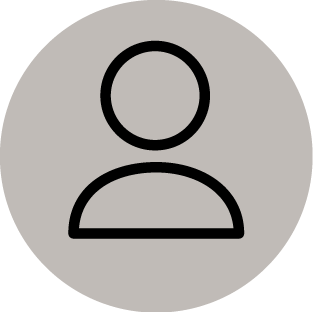 VIDAA Account
VIDAA Account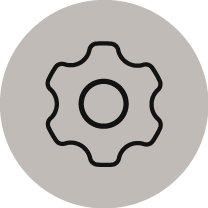 Settings
Settings