Sharing your Smart Phone/Computer Screen on the TV
Before using the feature, please set your TV to the wireless network connection.
Press / button on your remote control and select .
- Turn on the casting function of your Android/Windows 10/computer device. The setting icon may vary depending on the device. The feature may be called "Wireless display", "Smartview", "Wireless projection", etc.
- Find the TV name in the search list of your device and select it. Wait for the connection progress to complete and the content on your device will be displayed on the TV.
Press / button on your remote control, select and switch it to on. Then, you can share your device's screen directly without opening the Screen Sharing App on your TV.
Note:
- Some devices may not support casting.
This function may not be applicable in some models/countries/regions.
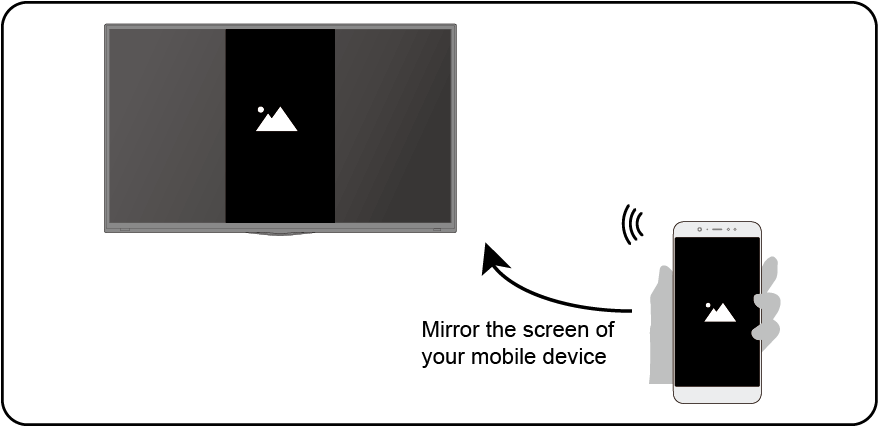

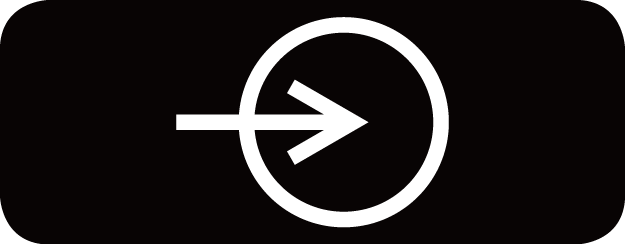


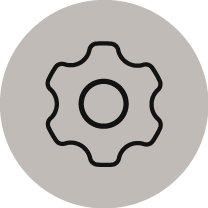 Setting
Setting