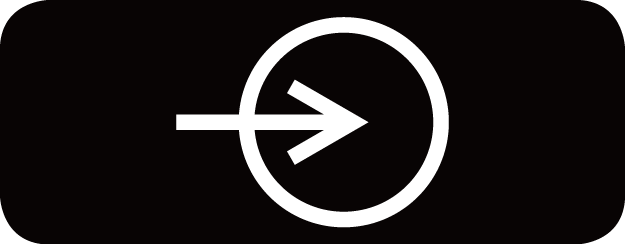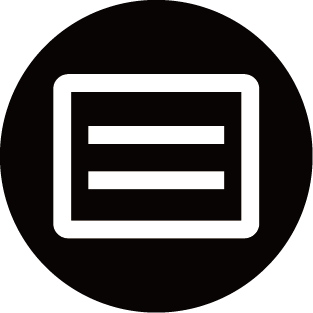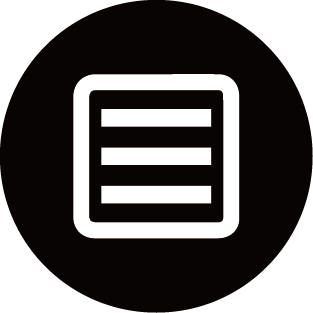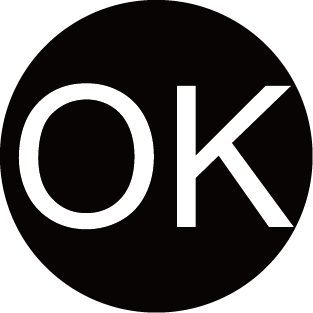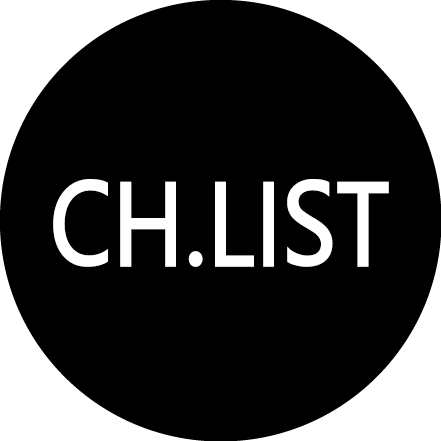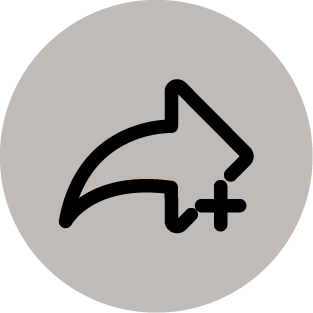Use the Shortcuts
You can add inputs, channels and websites to the Home screen to have quick access to them for your convenience.
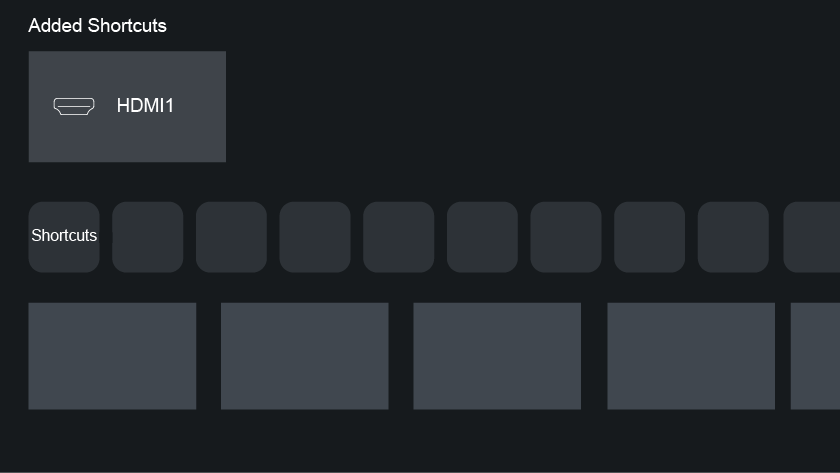
Add and remove inputs
- Press / button.
- Move the focus to an input you want to add to the Home screen and press /. The input icon will appear in Shortcuts on the Home screen.
Note:
- Some options from the input source page cannot be added to the Home screen.
- To remove the input from Shortcuts, move the focus to the shortcut, then press and hold the button on your remote control.
Add and remove channels
- In Live TV, press / button to access the channel list.
- Press / button and press button to tick channel(s) that you would like to add on the Home screen.
- Select . The channel icon will appear in Shortcuts on the Home screen.
Note:
- To remove the channel from Shortcuts, move the focus to the shortcut, then press and hold the button on your remote control.
Add and remove webpages
- In Browser, visit a website you would like to add on the Home screen.
- Use the D-pad to move the focus to the icon in the top of the Browser navigation bar.
- Select and this webpage will appear in the Shortcuts on the Home screen.
Note:
- To remove webpages from Shortcuts, move the focus onto the shortcut page, then press and hold the button on your remote control.