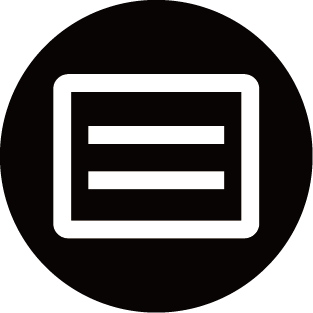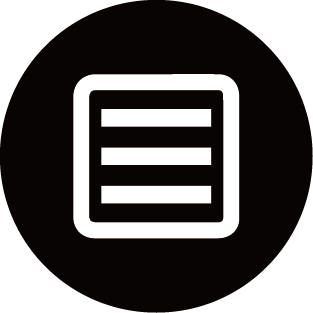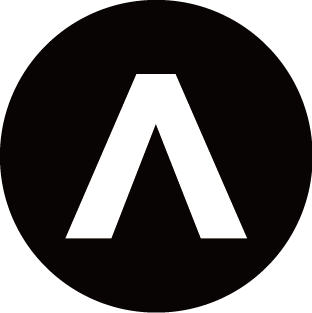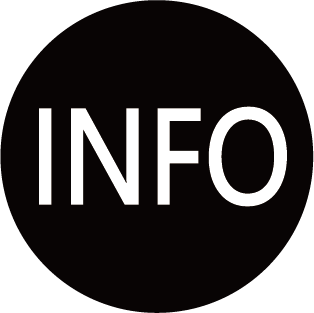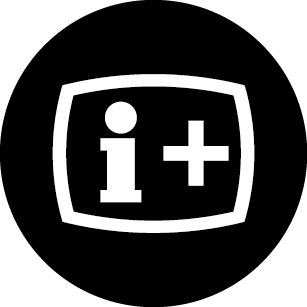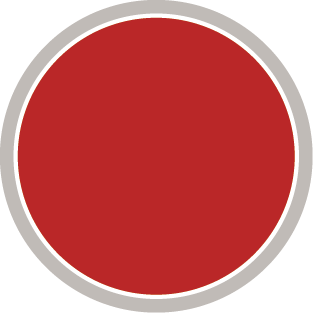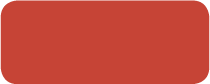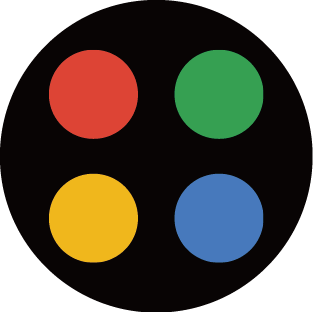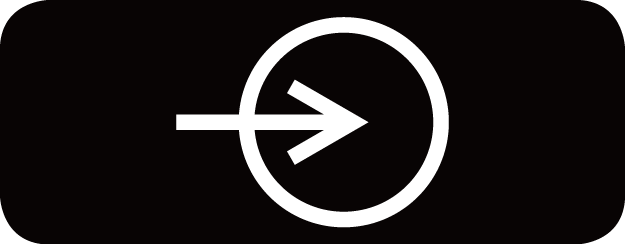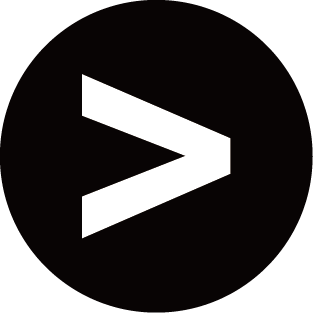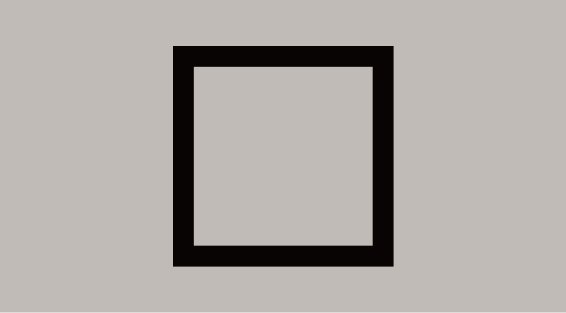Recording
Schedule Recording
In Live TV, press / button and select .
Alternatively, press // button to load the info bar, and select a programme and choose .
If your remote has button, press it and use D-pad to select to set up PVR.
You can select recording mode from time, manual stop and programme.
When you select time, you can set the booking time and period.
In Guide (EPG), press the [RED] button or press / button to display the colour menu, select RED to view the scheduled recording. In the schedule recording list, you can readjust the reservation information that has been set.
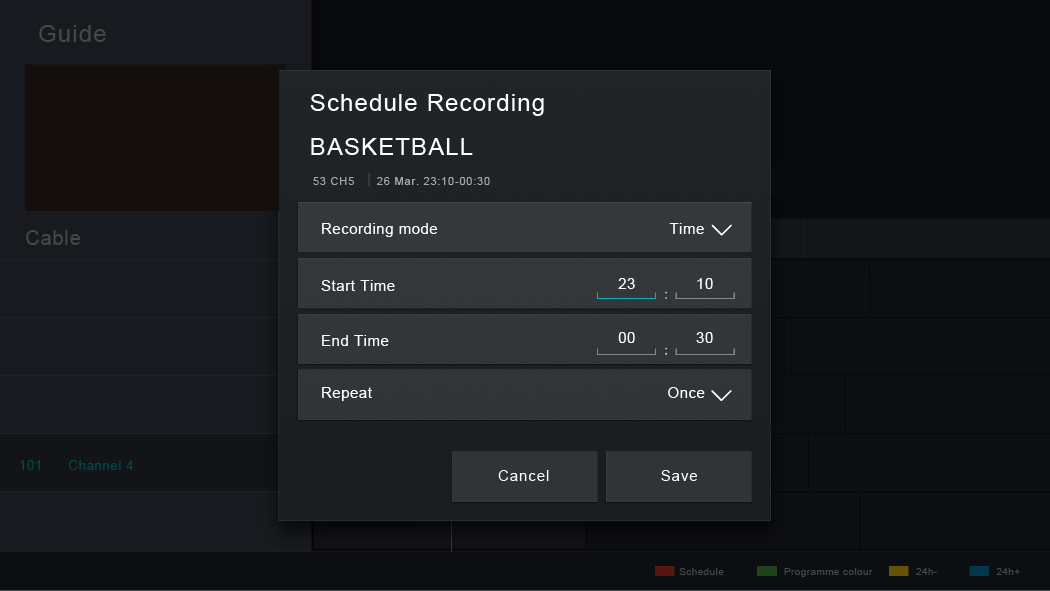
Standby Recording
If you press the power button during recording and select , your TV will go into standby mode, but the recording process will continue. If you press the power button again to wake up the TV, the recording process will not be affected. After recording, the recorded file will be automatically saved to the attached USB disk.
Background Recording
When you switch to an App or another source (e.g. HDMI) during recording, the recording process will continue. When the recording has completed, the recorded programme will be automatically saved to the attached USB disk.
If you want to manually stop recording, press / button on your remote control and select to switch back to the channel that is currently being recorded, and then press / button and select on-screen to stop.
Learn about the recording control bar

Recording time
Total time
Rewind
Pause / Play
Fast forward
Stop
- The PVR function may not be applicable in some models/countries/regions.