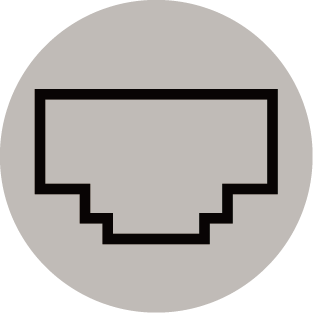Use the Navigation Bar
The navigation bar refers to indicators and icons on the top of the Home screen.
- Indicators or icons may vary depending on models/countries/regions.
Search the content you want.
Select the input source depending on the device you have connected to your TV.
Manage TV configuration.
Allow pop-up notifications to appear for useful information and events that occur with your TV, including: , , , and . You can enable/disable each of these notifications at Settings in the notification centre.
You can view the list of event messages generated by the TV.
To delete all notifications, select .
- The Alexa Notification may not be applicable in some models/countries/regions.
- When you sign into your VIDAA account, please find Notifications in VIDAA Account on the Home screen.
A VIDAA account provides all the best features of your Smart TV and ensures that all services are kept up to date.
For more information about VIDAA account, please refer to Benefits of Smart TV > Using a VIDAA Account in this manual.
Quick access to . For more information, please refer to Benefits of Smart TV > Voice Service Setup in this manual.
Quick access to Guide. For more information, please refer to Enjoy Live TV > Programme Guide (EPG) in this manual.
Quick access to Live TV. For more information, please refer to First-Time Use > Prepare Live TV in this manual.
You can always view the current time at the top of the Home screen.
Connect your TV to the Internet through a wireless connection or an Ethernet cable , and the corresponding icon will appear.
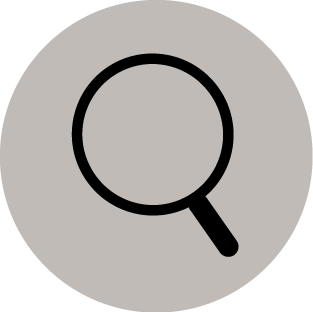 Search
Search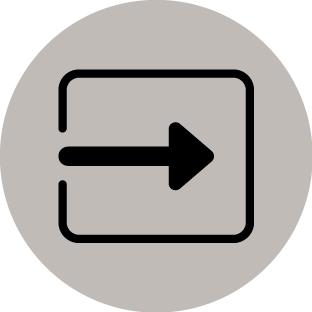 Input
Input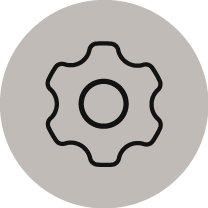 Settings
Settings Notifications
Notifications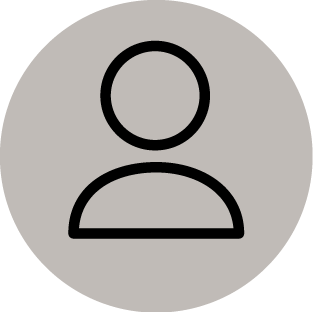 VIDAA Account
VIDAA Account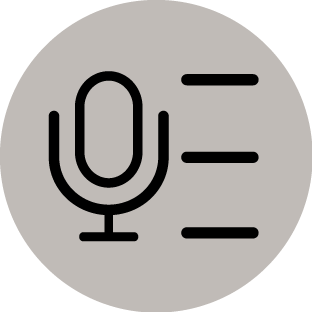 Voice
Voice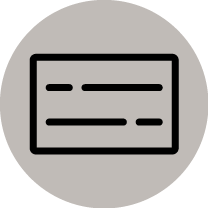 Guide
Guide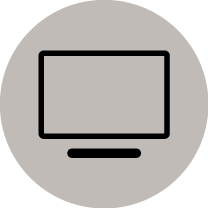 Live TV
Live TV