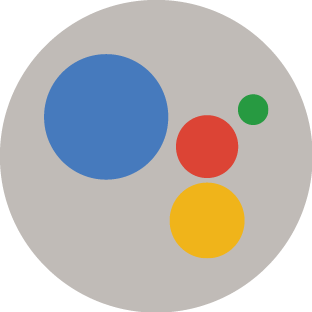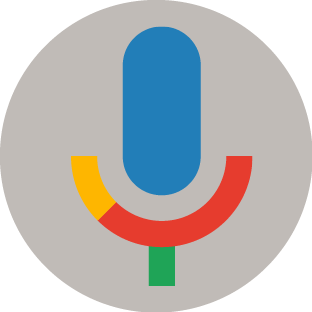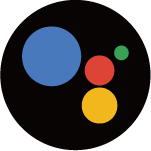Using Voice Control
Voice Control may not be applicable in some models/countries/regions.
Google Assistant
Setup Google Assistant, and enjoy Google Assistant service. You can ask for information, search for your favorite movies, control your TV and more, just by asking Google Assistant.
Before setting up Google Assistant, connect your TV to the network.
Sign in Google Assistant on TV
- Go to . Turn on Google Assistant.
- Go to .
- Sign in to get new apps, recommendations, movies, and more from Google. You can use your phone or computer, or use your remote to sign in. Also you can select Google Assistnat in the Guide when you turn on the TV for the first time.
How to start Google Assistant
You can choose one way to start Google Assistant.
- Press button to select .
- Press button to select / icon on the top of Home screen to .
- Press button on your remote.
- The Google Assistant function may not be applicable in some models/countries/regions.
- The setup steps above may vary depending on actual products.
Hands-free Voice Control
Google Assistant can answer your questions or help you change TV configuration.
Before using this function, connect the TV to the Internet and sign in your Google account, by pressing button, selecting icon and selecting .
How to set up Hands-free Voice Control
- Switch the control button on the bottom of the TV to to turn on Google Assistant.
- Start a conversation by saying "Hey Google", and the dialog bar appears at the bottom of the TV screen. At the same time, indicator lights illuminate.
- Continue speaking, such as "What's the weather" or "volume up".
Screenless mode
Talk to Google Assistant even when the screen is off.
In Screenless Mode, Google Assistant is always available to help even when the screen is not on. Just say "Hey Google".
This feature will affect standby power consumption. To turn it off, press button to select icon, and select .
- The Hands-free Voice Control function may not be supported in some models/countries/regions.
- The Screenless mode descriptions here is only applicable to the models with Hands-free Voice Control function.
Alexa
Set up to control your TV with any Alexa-enabled devices. Alexa can help you change the TV configuration. Using just your voice, you can change inputs, volume, channels, and more. Just ask Alexa.
What is required to control your TV with Amazon Alexa?
Android TV models that support the Alexa skill.
Amazon Echo device or Alexa App.
Amazon account for Alexa App or Echo device, if you don't have the account, please create one before the setup process.
Hisense account to link your TV, you can create it before the setup process or in the period.
Home network with Wi-Fi capabilities.
- For issues of accessing your Amazon account and using the Alexa app during setup, please visit amazon.com for help.
How to set up Alexa
Go to .
Turn on Amazon Alexa Service.
Select and .
Link the TV to Hisense account. Scan the QR code with your phone, or visit the website on your phone or computer, sign in your Hisense account, and enter the code showed on the TV. The webpage and code will be expired after 15 minutes.
Next, your TV screen shows a list of TV name. Select one from it or enter a custom name. Then, your TV will appear in the device name list on your phone or computer.
Download the Alexa app on your smart phone. Open the app and sign in with your Amazon account.
In the Alexa app, select Skills section, search and enable Hisense Smart TV skill. Follow the instructions to link your Amazon account by entering the same Hisense account that you've signed on your TV.
On your TV, select and .
Now, You can ask Alexa try some functions available for TV.
- Use external Alexa-enabled devices (e.g. Alexa App, Echo) to control your smart TV by using just your voice.
- After your Hisense account is created but you can't see the Link your TV step on your phone or computer, please sign out account and re-visit URL and sign in again.
- If you do not see "Amazon Alexa Service" in the System settings, then your TV does not support Alexa.
- The Alexa function may not be applicable in some models/countries/regions.
- The setup steps above may vary depending on actual products.

 Settings
Settings