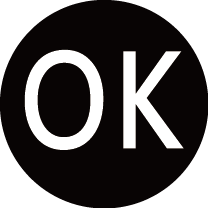Getting Familiar with the Home Screen
The simple design of the Home screen menu makes it easy to navigate. And you can easily add or delete applications in the Home screen according to your needs.
To access the Home screen, press button on your remote and use the D-pad to make your selection.
To exit the Home screen, press button on your remote or use the D-pad to move the cursor to 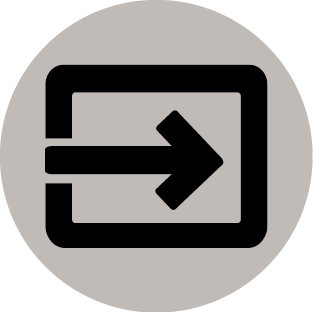 Inputs icon on the top of the screen, press button to enter, and select your desired input source.
Inputs icon on the top of the screen, press button to enter, and select your desired input source.
Indicators and icons on the top of the Home screen
You can search movies, TV, and more by speaking.
You can search movies, TV, and more by typing.
Notifications can come from the system, an external device, an application, the media player, etc.
Select the input source depending on the device you have connected to your TV.
You can set up the Network & Internet.
Settings lets you configure the TV, set app options, add accounts, and change other preferences.
You can always view the current time on the Home screen.
Names of sections that appear on the Home screen
The Home screen displays the following sections:
This is the a location where you have the access to all apps on your TV. You can enjoy a wide range of services including video streaming.
You can select types of content for Play Next.
You can also manually add a program to play next by long-pressing on a program in the Home screen.
Here will display the premium content on the screen, and you can quickly enter these contents that you want.
Managing apps on the apps row
On the apps row, select an app you want to open, remove or move, and long press button to manage.
If your favorite app is not on your Home screen, select your favorite app and long press button, and then select .